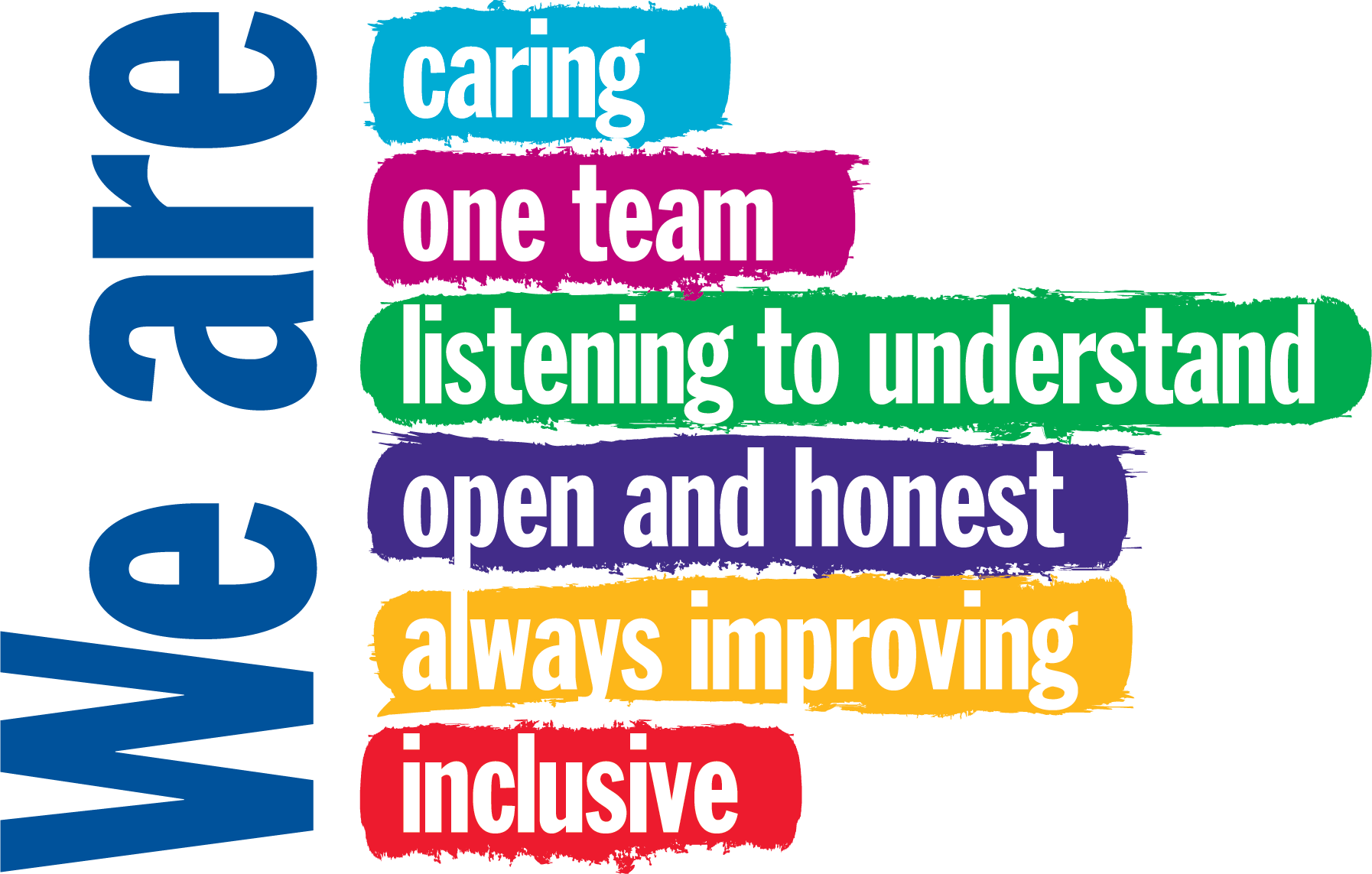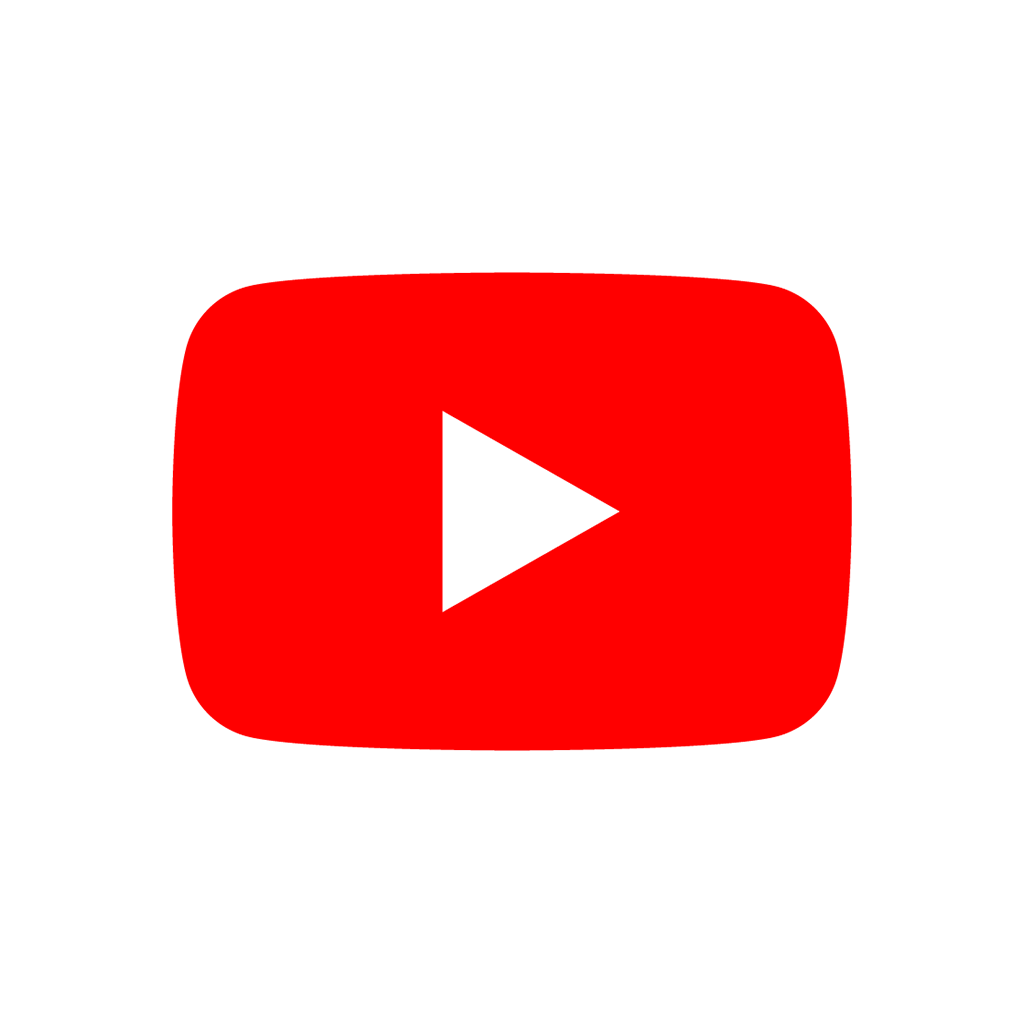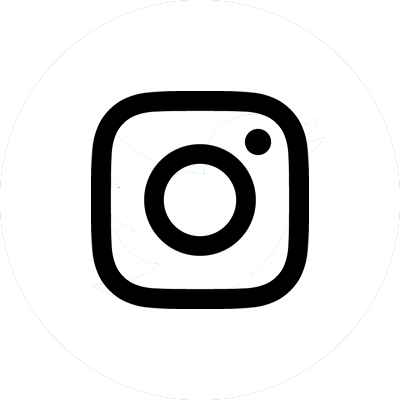Video Consultations - technical requirements
Using Attend Anywhere is easy. To start with all you need is internet access.
You then need the Google Chrome web browser on a PC/Mac or iOS/Android mobile device, or an app on Apple iPads or iPhones.
Alternatively you could use Apple Safari (for Macs and iOS devices) browser. Attend Anywhere will not work on Internet Explorer.
Computer users will also need a web camera (usually built into laptops).
For more detail see below:
What device do I need to make a call?
Computer, tablet, or smartphone
- PC or Mac with at least a 2GHz Intel i5 processor, and 3GB of RAM.
- Operating system: Either Microsoft Windows (XP, 7 or later), or MacOS (10.5 or later)
Android smartphone or tablet
- Less than two years old, with front-facing camera
- Operating system: Android 4.3 or later
iPhone or iPad
- iPhone 5, iPad Mini 2, iPad 4 or later
- Operating system: iOS 9 or later
- Video Call app installed (available soon from the App Store)
(REMEMBER: Always start your video call from the link or website button, not from the app.)
What web browser do I need? (computers and Android smartphones/tablets)
- Google Chrome (recent or current stable version)
Note: When you click the ‘Start video call’ button, Attend Anywhere will identify your web browser’s make and version and, if necessary, provide you with a link to the Google Chrome download page.
What equipment do I need?
Camera
When you first join a call, Attend Anywhere will use your computer’s default camera if one is present.
(Most laptop computers have a web camera built in.)
- Your device’s built-in camera is suitable for individual use.
- Where more than one person will be in the video call, we recommend using a modern USB Webcam which typically has a wider angle lens.
Speakers
When you first join a call, Attend Anywhere will use your computer’s default speakers.
- To reduce background noise for other participants, and prevent others from overhearing your conversation, use headphones or a headset.
- For conference room or group meetings, a USB echo-cancelling microphone/speaker combination will provide better sound for all participants.
Microphone
When you first join a call, Attend Anywhere will use your computer’s default microphone if one is present.
(Most laptop computers – and many external web cameras – have a built-in microphone.)
- Alternatively, you can use a headset, or earbuds with a built in microphone. This is especially useful on mobile devices where there is more likely to be background noise.
- For conference room or group meetings, a USB echo-cancelling microphone/speaker combination will provide better sound for all participants.
What internet connection do I need?
A wired internet connection will provide best video quality, but you can also use Wi-Fi or a mobile 3.5/4G data service.
- Recommended minimum download speed: 1100 kbps (1.1Mbps)
- Recommended minimum upload speed: 700 kbps (0.7 Mbps)
- Recommended maximum latency: 150 ms.
You can test your speed and latency at www.speedtest.net.
A video consultation uses less than half of the data you would use while watching a YouTube video in High Definition. That’s about 230 MB on a mobile device, and 450 MB on a PC for a 20 minute call. Data use is less on lower-speed internet connections, or if you’re using a less powerful computer, tablet, or smartphone.
These factors can also reduce the overall quality of the call. Data use increases when there are more than two participants in the call.
You don’t use any data while waiting for a provider to join you.
Check that your internet usage plan is sufficient to cover the data consumption of a video call.